Facial Anatomy 101
The human face is an extremely complex array of muscles and tendons that allows us to do everything from blink, chew, vocalize words, and make a huge variety of facial expression, all at the same time! However, there are still restrictions to the structure and musculature of our faces that keeps us from looking like a twisted mess.
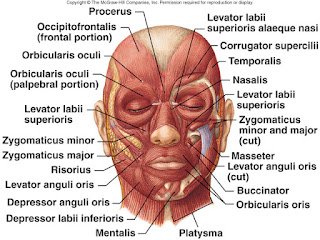
As you can see in the image above, we have a lot of muscles in a small area, but to keep things simple, we'll concentrate on the two most important areas of the face for posing: the eyes/brows, and the mouth/cheeks.
Eyes & Brows
Despite the complexity and variety of shapes we can make with our brows, by keeping the anatomy in mind, there are some basic rules that we can apply to keep things nice and manageable when we pose them. The eyebrows are controlled by one main muscle group, the Occipitofrontalis (as seen in the above image), which raises and lowers the brow. Because our brows are being pulled by only one set of muscle, this means we can raise/lower one side, or the other, or both at the same time, but not make crazy W shapes. Some people, like Jim Carrey
For the eyes, the muscles controlling its movement are 4 rectus muscles and 2 obliques which can't be seen on the surface musculature, so they aren't too important. But what is important is the circular muscle that controls blinks and squinting, called the Orbicularis Oculi, which you can see above. Once again, because it is one muscle, that means that while you can get straights and curves in the eyelids, you can't get a w shape since would mean pinching the muscle.
An interesting thing about this muscle is that being located directly beneath the Occipitofrontalis muscle, you can see how the shape of the eyebrow is formed by connection of these two muscles.
Mouth & Cheeks
Like the eyes, the mouth while seeming to be quite complex with all of its controls is actually quite simple if you keep the basic rules of anatomy in mind. There are a lot more muscles controlling the mouth than the eyes have, which is why we can get such complicated shapes in our lips. We have the Levator Labii Superioris on either side of the nose that allows us to pull the corners of our upper lip up, giving us the ability to sneer. There are the Depressor Labii Inferioris and Mentalis that pull the bottom lip down. And there's the Depressor Anguli Oris, Zygomaticus Minor, and Zygomaticus Major that allow you to smile and bring the corners of your mouth up or down.
But despite all the different muscles working together, as you can see in the image above, the mouth is surrounded by the Orbicularis Oris, which is similar to the eye muscle. This muscle is in charge of most of our lip shapes for when we talk, again similar to the eye muscle shaping the eyelid. This means that like the eyelid, you can't get W shapes or other crazy shapes by putting kinks in the muscle. It tends to keep nice curves and flowing shapes in the upper and lower lids, with the corners of the mouth pinching.
The jaw itself is a simple hinge which allows opening and closing in Rx, as well as some translation in the x, y and z axes. However the Bishop rig gives you the ability to rotate in y and z as well, giving you a huge amount of control when you're pushing your facial poses.
Adjust the Channel Slider Sensitivity
One major annoyance when animating the face is that tweaking some of the attributes, such as the lip or eyelid controls can be overly sensitive, making it nearly impossible to get nice subtle changes without having to input all the values manually. Luckily for us, there is a way to turn down the sensitivity and make it easy to get exactly what you want.
Simply click on the Manipulator Switch icon
 at the top of the channel box, pictured below, twice, or until the Sensitivity Switch icon
at the top of the channel box, pictured below, twice, or until the Sensitivity Switch icon  becomes highlighted.
becomes highlighted.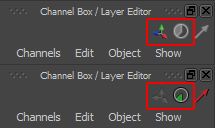
Next, click on the Sensitivity switch until the green icon is only a small wedge
 . This shows that the sensitivity is set at it's lowest. Now you can begin setting the details of your face easily!
. This shows that the sensitivity is set at it's lowest. Now you can begin setting the details of your face easily!Once you're done with the face, you can turn the sensitivity back up by clicking on the green sensitivity switch icon once again.
Finally, if you want to re-lock the controls, just click on the Manipulator Switch icon again to grey out the Sensitivity Switch icon
Extra Tips and Tricks.
This final section will go over some extra tips, tricks and other helpful tidbits that may come in handy when posing your faces.
Face Quality
While it may not come in handy too much while animating, increasing the resolution of the rig can help immensely when working on your facial pose assignments (and the hand poses as well) by getting rid of any jagged edges, as well as giving you the ability to fineness your work even further. Just be sure to turn up the resolution after you have the face pretty much posed out already as it can slow down your computer quite a bit.
To increase Bishop's rig quality. Select the layout control curve (the big round one at his feet), then hit the up arrow twice to select Bishop's geometry. Press the 3 key to set it model to high resolution and voila! A shiny hi res Bishop!
To set it back to low resolution, simply select the geometry again using the same method and press the 1 key. That will give you a nice workable rig to animate with.
Rendering
While not necessary, if you want to render your facial pose assignment, you can check out the post Beau wrote on rendering. It offers a nice base render that you can play around with afterwards if you like.
Basic Rendering Tutorial
Straights vs Curves
This is a small tip we picked up from Michael Amos during one of his Q&As. What you do is simply view both the mouth and eyes as a set of one straight and one curve. For example, when you create a mouth shape, one lip would be a straight line, while the other would have a curve to it. This gives very nice and appealing shapes. You can read more about it on his blog.
Action Analysis - Mouth Shapes
Tongue Tip
One minor annoyance we had when starting out with Bishop was that we weren't able to translate the tongue, making it very hard to get a proper "th" sound, or do anything with Bishop sticking out his tongue. But then we found that instead of translating the tongue, you can scale it instead and get the same effect. Plus, by scaling the tongue, you can get it to reacts more like a real one would, such as flattening when he licks something, or tightening to a point when he sticks it out.
Teeth Tip
Don't be afraid to move the teeth to get a better mouth shape. In general, we only have either the top or bottom teeth showing at one time, so even though teeth are supposed to be anchored to the jaw, sometimes moving them up or down for the sake of an appealing facial expression is more important than the actual physicality. Just remember not to have the teeth drifting in the mouth so that people can see! That would definitely look a bit odd.
Extra Resources
Lastly, here are some extra resources for you to look at on creating good facial poses. They have some really invaluable tips, and are well worth taking a look at.
Dana Boadway Lecture on Facial Animation (For AM students only)
Action Analysis - Tying the Face Together
And that's about all I have for this week. Thank you for taking the time
to read my post. I hope it's been helpful, and as always, if you have any
comments, questions or suggestions, you're more than welcome to send
either Beau or me a message on AM.

No comments:
Post a Comment